Over the years of installing USB emulators in Disklaviers, I’ve become increasingly choosy about my USB sticks for Nalbantovs.
Some links in this article are affiliate links. As an Amazon Associate I earn from qualifying purchases. Your click fuels hours reviewing old service manuals—at zero added cost to you.
My current recommendation is the Kingston 64 GB DataTraveler. These are all-metal USB sticks that dissipate heat very nicely, and are durable in the event of an impact. I’ve found them to be both durable and reliable. The 64 GB size is recommended by Stoyn at Nalbantov, and this is the size included with their devices. USB stick speed generally correlates with size, and these larger drives are less likely to cause hiccups with slower speeds. (I actually buy sets of ten Kingston 64 GB DataTravelers, which is a great deal if you happen to have a use for so many.)
Previously, I recommended the SanDisk Ultra Fit 64 GB. As a smaller USB stick, it was less likely that people would bump into it. I would tie on some Atwood Micro Cord, and tie off the end in a Lanyard (Diamond) Knot. However, I’ve had multiple instances of these drives suddenly corrupting. I’m not sure why this is, but have now moved on from using them. I have many customers who still use them and like them, but can no longer recommend them.
Formatting your USB Sticks
In order to use your USB stick with a Nalbantov, you must format it. Most USB sticks will come either in the wrong format, or will use a partition structure that the Nalbantov won’t recognize. I now have a full article on properly formatting your USB sticks.
The USB stick must be formatted as FAT32 and as a “superfloppy” (with no partitions).
That might sound complicated, but there’s actually a program that will do this quickly and easily. Download Rufus, and then format your USB stick using the following settings:
Verify your settings using the image below:
- Device: pick your USB stick
- Boot selection: Non bootable
- Partition scheme: choose Super Floppy (no partition table)
- File system: FAT32
- Click Start → OK
Rufus supports creating “Super Floppy Disk” layouts (no MBR/GPT) and formatting in FAT32, which is exactly what you want for devices that prefer a no-partition FAT volume.
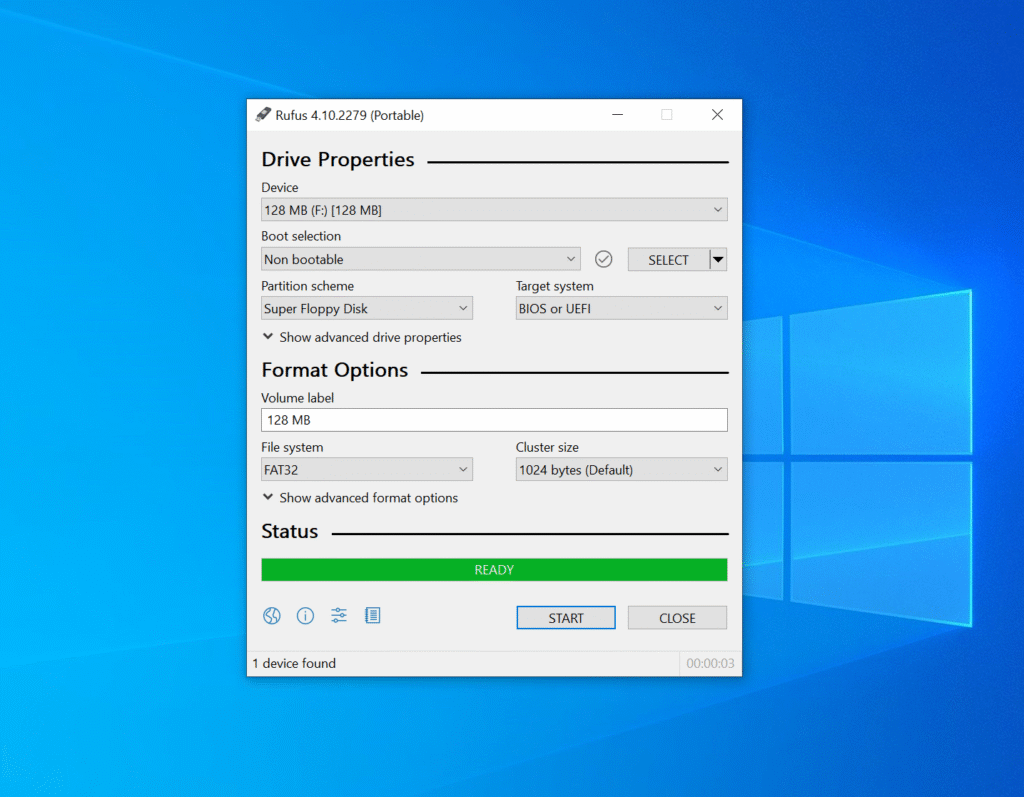
Are you on Linux? The command is even simpler. Unmount the USB stick, which will either be expressed as a partition (/dev/sdd1), or as an entire drive (/dev/sdd). Unsure about the path for your USB stick? Use lsblk to identify.
The sdd mentioned here is only an example: Please check the results of lsblk and make certain you’re formatting the correct device. Formatting the disk will remove all the data, and is not reversible.
Then format the entire drive (not just a partition) using mkfs.vfat, including the -I flag to overwrite existing partitions.
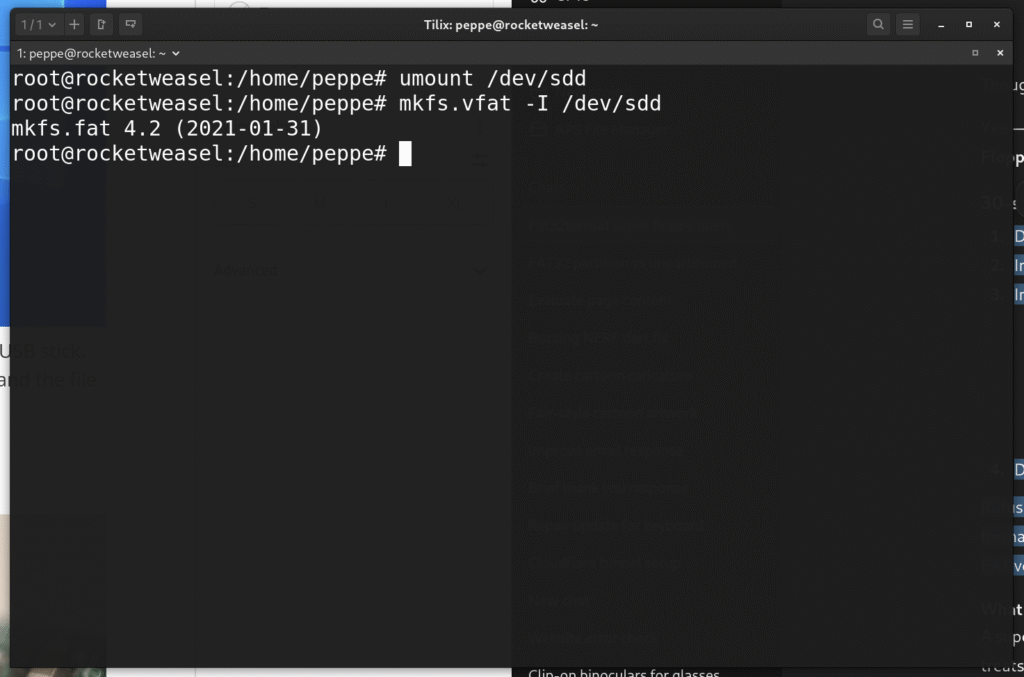
What’s Wrong with Cheap USB Sticks?
The Nalbantov emulator reads data with precise timing. Budget USB sticks use slow or inconsistent controllers that buffer data poorly or drop sectors under continuous reads. Even if they work at first, playback glitches or file-read errors often appear later. I’ve had several customers where their USB stick worked for weeks, and then suddenly individual “virtual disks” would corrupt and become unreadable.
And of course, they might simply be built poorly. Below, you can see a USB stick that was struck laterally by a pianist. The solder joint snapped right off! That is an inconvenience easily avoided by a good-quality, low-profile USB stick.


Hi Alexander. I have a Roland E-80 keyboard and I want to replace the floppy disk with a USB emulator. Please tell me which emulator to buy that will fit the Roland E-80.
Hello Oleksander! I’d recommend checking with Stoyn at Nalbantov. Take close up pictures of the floppy disk drive and include them in your email. It looks to me like this is the right one, but it’s still a good idea to check with him since your model isn’t explicitly listed.
If you prefer a less expensive option, it looks to me like your Roland E-80 uses a very standard floppy disk drive—the ALPS DF354H148G. It’s quite likely you can use a Gotek with FlashFloppy, but be aware that’s a much more DIY approach!
Thank you very much, Alexander!