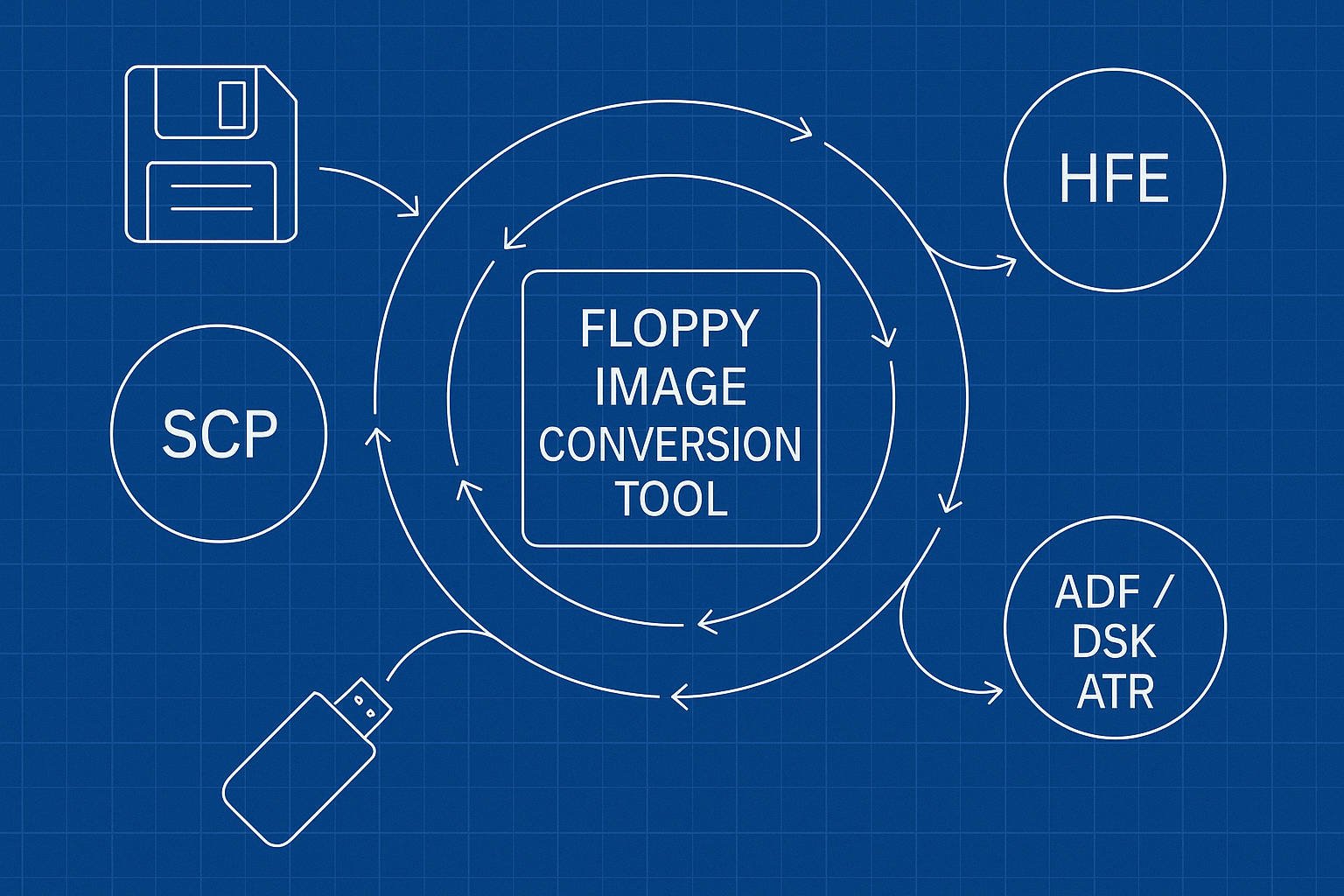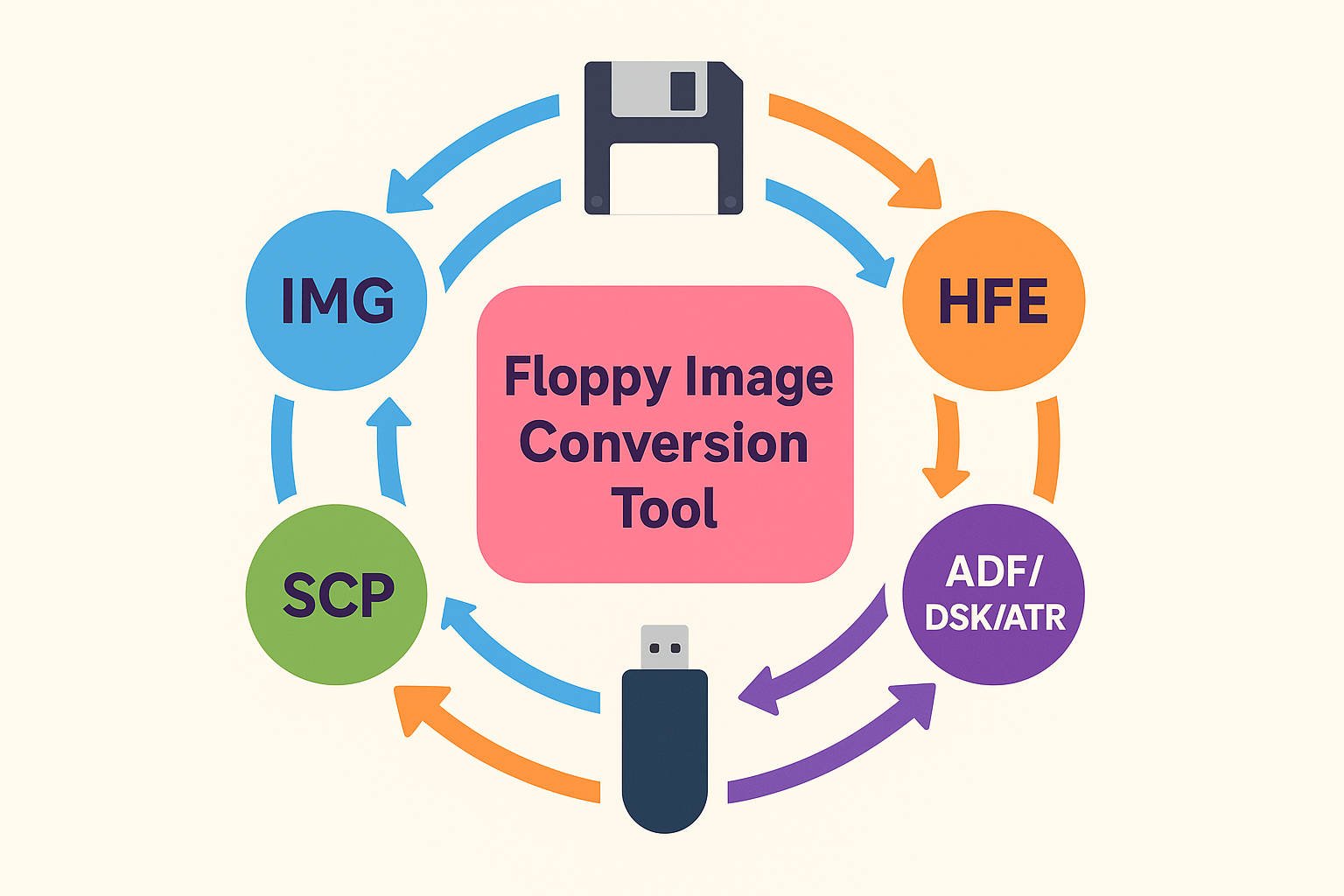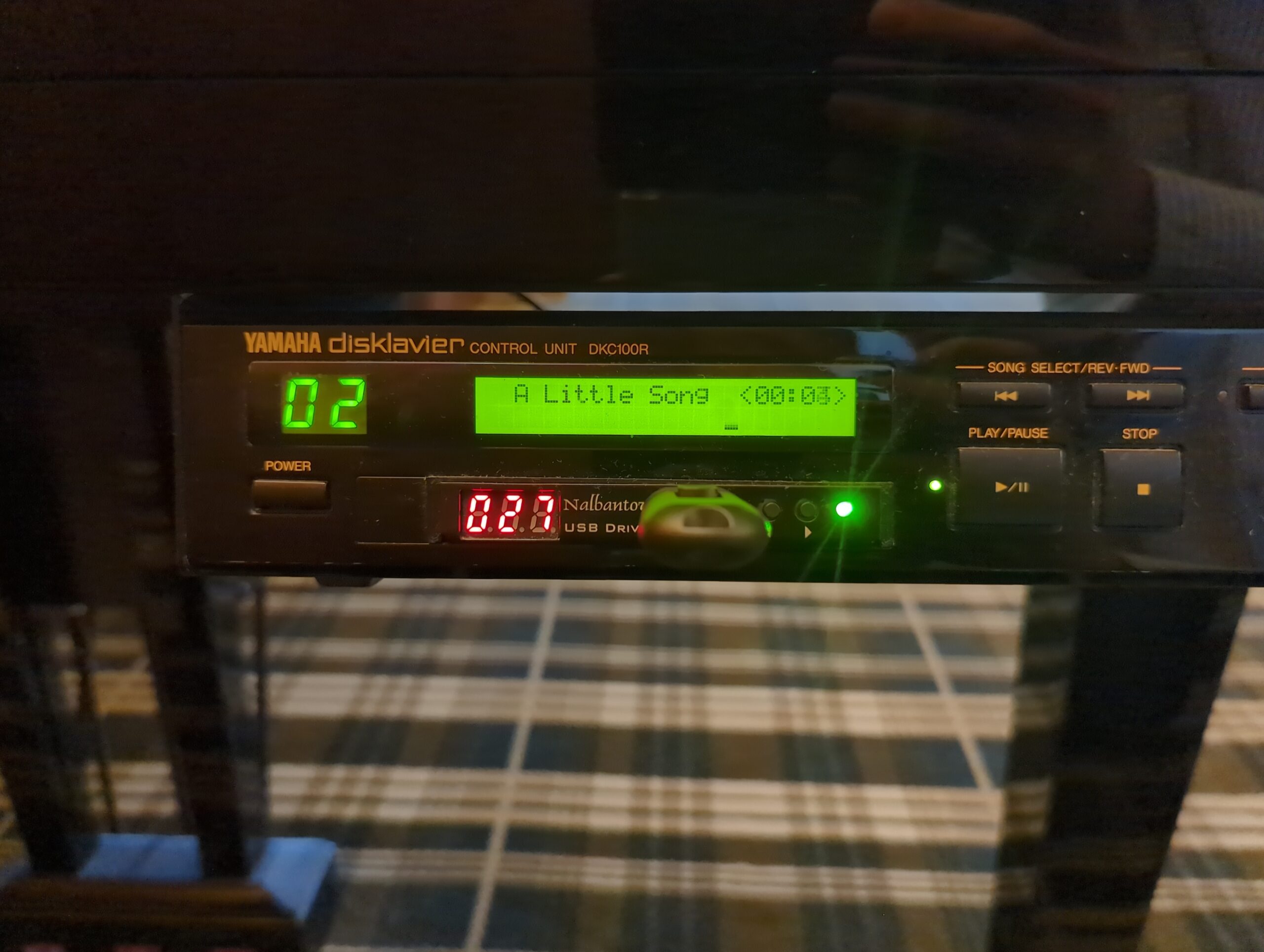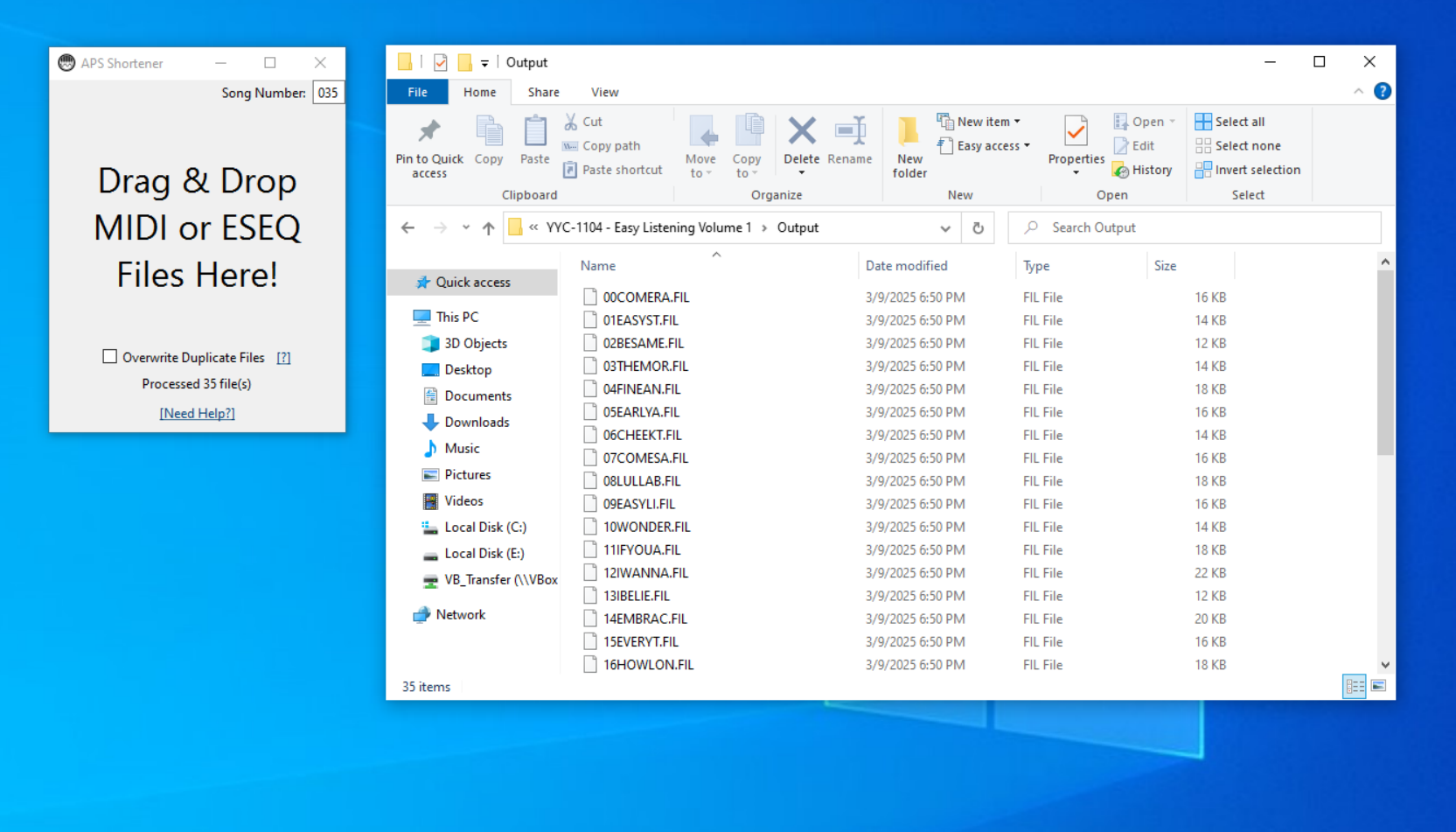Modern Floppy Disk Image Conversion: A Practical Guide
My first experiences with floppy disk image formats began when figuring out how to save old Yamaha floppy disks for use with a Nalbantov using a Greaseweazle. My goal was to find a clean repeatable way to image floppy disks and add floppy disk images to Nalbantov USBs in the proper formats. However, although Nalbantov’s … Read more