Yamaha’s earlier floppy disks use the propriety ESEQ format. They also use a primitive form of copy protection, where the first sectors of the disks are missing. This means computers identify the disks as corrupt, requiring you to use specialized software to back up your Disklavier disks. In place of these sectors, Yamaha uses the PIANODIR.FIL file, which serves both as a file table and a song index.
PIANODIR.FIL files are not necessary for MIDI files. Do not generate a PIANODIR.FIL for your MIDI files. It will make the disk unreadable to the Disklavier. The PIANODIR.FIL is only for ESEQ (or .FIL) files.
Please also note that, if you’re using the PianoStream, you do NOT need to convert your ESEQ files to MIDI, or do anything with a PIANODIR.FIL. The Pianostream will allow you to play MIDI files to your Disklavier without doing any of this. This article only applies if you’re using floppy disks or floppy disk emulators.
Converting MIDI files to ESEQ Format
If you want to use MIDI files with your older Disklavier, you can, but you have to convert them to ESEQ first. There’s software to do this conversion. You can either get it from http://www.carolrpt.com/MIDItools.htm or you can download the whole DKVUTILS suite from me (DKVUTILS.ZIP).
MIDI files that have only one track are called Type 0 files. MIDI files with multiple parts are Type 1. Occasionally, the piano will be spread between two tracks. In that case, you’ll find the piano is playing only half or so of the notes it should be. You can convert Type 1 to Type 0 files using the tool GN MIDI Professional. In addition to converting files individually, the professional version can convert batch groups of files. It has a 14-day free trial, and will either run on Windows or on Linux/Mac using Wine.
Once you download DKVUTILS.ZIP from my site or theirs, you’ll need to extract it. The program that converts MIDI files to ESEQ files is MID2ESEQ.EXE. This program runs only on Windows, and does not seem to run with emulators. Reach out to me and I can assist with conversion.
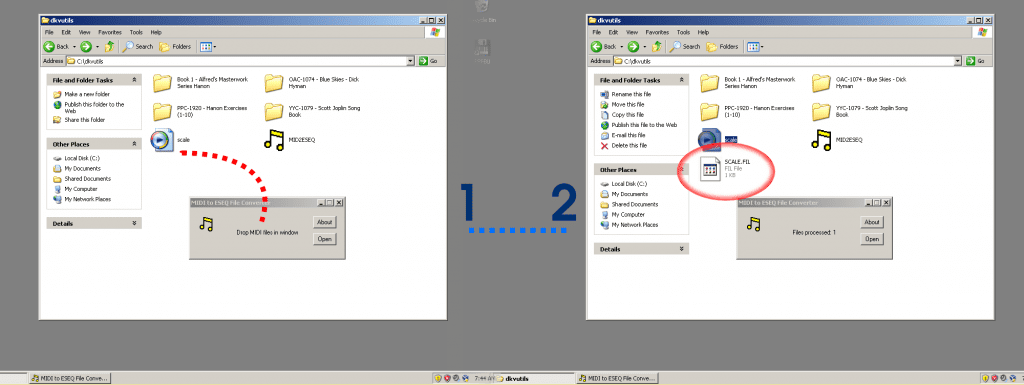
If you have a Yamaha that’s capable of playing ESEQ only, you might also need to create a PIANODIR.FIL index. Continue scrolling down for instructions!
Creating a PIANODIR.FIL using ESEQ Explorer
If you are creating a floppy disk for use with an earlier ESEQ only Disklavier, or if you’re preparing ESEQ files for transfer to a Nalbantov USB stick, you might have to create your own PIANODIR.FIL.
Note: Please note that the filenames should be strictly eight characters long, have no spaces, and be entirely uppercase, including the FIL extension BEFORE following the process below. If you don’t do this, some pianos will be unable to read the files. I’ve created a program to conveniently rename all your .fil files at once, which is especially helpful if you have numerous albums.
You’ll need the DKVUTILS suite downloaded. You can download DKVUTILS from me or from http://www.carolrpt.com/MIDItools.htm.
First, put all the ESEQ files you’ve created in a folder together. The DKVUTILS suite includes a program called ESEQ Explorer. Once you open the program, select the directory you’ve stored your ESEQ files in (make sure they’re properly renamed according to the above instructions, or use my program to rename them for you). You’ll see a screen like the one below:
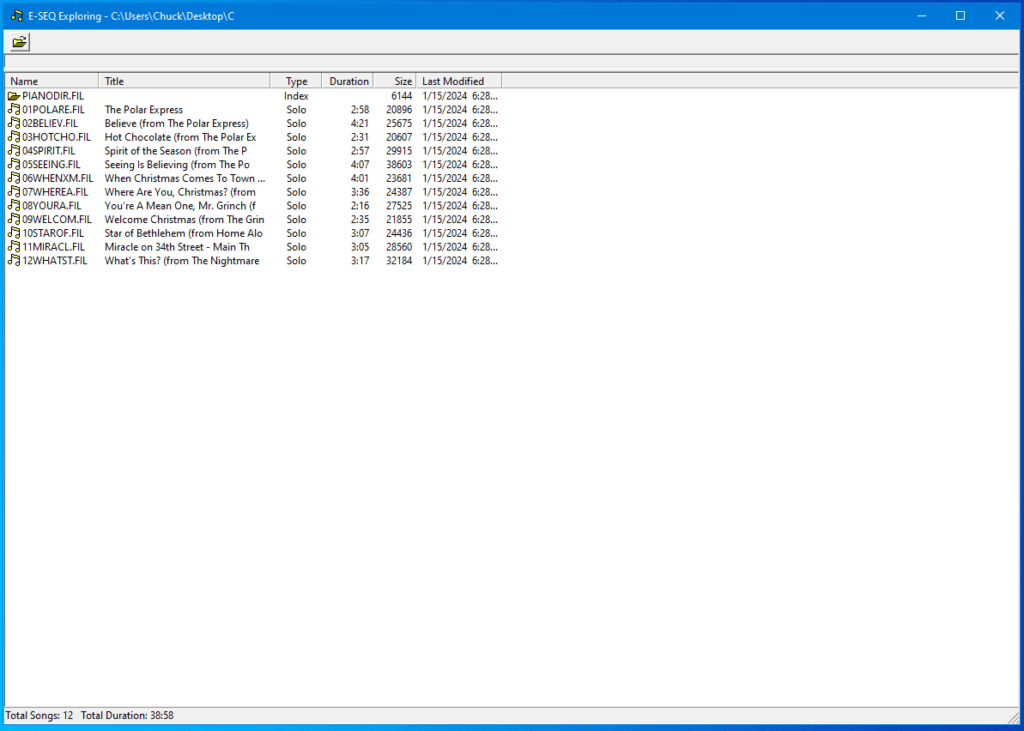
Note that, if you don’t currently have a PIANODIR.FIL, there will be a red X in front of it. That means it’s not present. Right-click on it and select Create Index. The contents of that folder are now ready to be added to a disk using the Nalbantov tools. If your file names are too long, you’ll see them renamed with ~ symbols. In my experience, this is a program, and indicates they likely won’t read in the piano. Make sure to rename them appropriately first.
I’ve also quoted the text file from the DKVUTILS.ZIP tool below, since they’re informative:
Yamaha Disklavier discs are always on Double Density (2DD) media, High Density (HD)discs, which are more common nowadays, will not work. Furthermore, they are formatted to 720 Kbytes not the default of 1.2 Mbytes. The original discs are copy protected. This has been achieved by placing invalid data on the first sector. As DOS and Windows always refer to this sector to check out a floppy, they will report that the discs are bad. The Yamaha machinery ignores the first sector, so it reads them normally.
The music files on a Disklavier disc have the extension .FIL. They are frequently identified with titles like PIANO001.FIL, but sometimes they have names similar to DOS like MUSIC1.FIL. In addition to the music files, there is an index file on the disc. This contains a list of the active music files on the disc, their titles, and pointers to their position on the disc. The index file is always called PIANODIR.FIL and always has a size of 6 Kbytes. In order to set up a Disklavier disc to function on a Disklavier, you must first copy the music files onto it in Disklavier format (ESEQ) and then run the ESEQ EXPLORER program to build the index file.
Finding More MIDI Files
If you’re having fun converting these files, and you’re looking for more MIDI files to convert for your Yamaha Disklavier, check out my directory of free MIDI files! Alternatively, you can find many other premium songs for Disklavier MIDI and ESEQ files here.
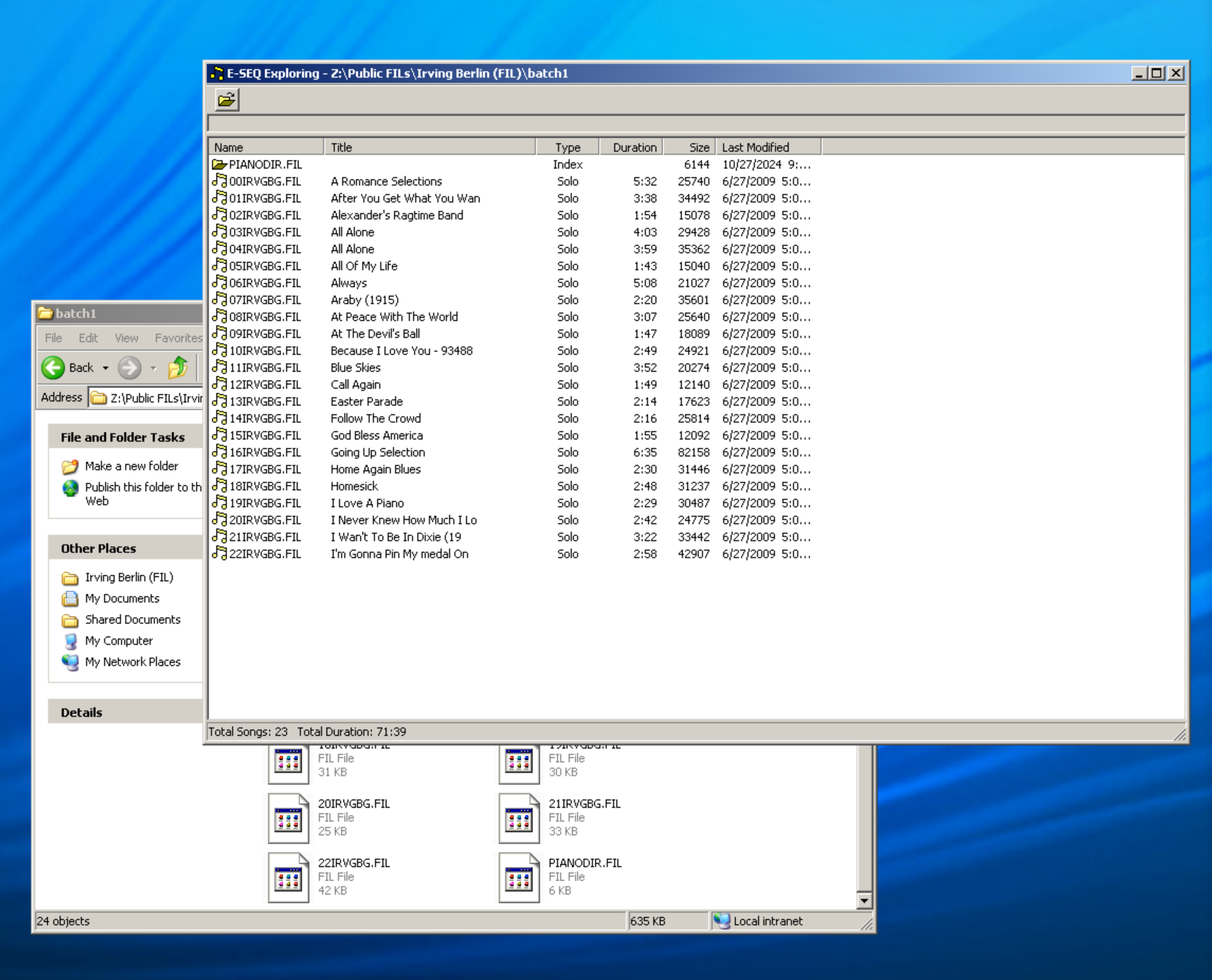
Hola . Hice el proceso. Pero Windows no me reconoce el formato que le da el disklavier al disco. Me pido formatear disco. Y ya do lo formateo con Windows y le grabo los archivos .fil el piano no reconoce el disco me dice disco sin formatear.
As I don’t speak Spanish, I ran this through Google translate, and see the following message:
“Hello. I did the process. But Windows doesn’t recognize the format that the disklavier gives to the disk. I ask to format disk. And I do format it with Windows and burn the.fil files the piano does not recognize the disc tells me unformatted disk.”
You’re correct that you’ll have to format the disk on the computer. But a little more information would help:
1. What model of Disklavier is this? For instance, is it a DKC100R, a DKC50, etc?
2. Are you using a Yamaha disk for reading and writing? The Disklavier can only read read DD disks, but not HD ones.

My source for that image, and a ready source of floppy disks, is https://www.floppydisk.com. Additionally, there’s a note from DKVUTILS above: Yamaha Disklavier discs are always on Double Density (2DD) media, High Density (HD)discs, which are more common nowadays, will not work. Furthermore, they are formatted to 720 Kbytes not the default of 1.2 Mbytes.
2. What drive are you using on your computer to read and write the disks? If you’re using an inexpensive USB floppy disk reader/writer, it might be the problem. When floppy disk drives misbehave, they often end up speaking their own dialect. They’ll be able to read and write their own disks, but no others. Verify your drive can read other known good floppy disks from other sources.
Tienes razón en que tendrás que formatear el disco en la computadora. Pero hay un par de preguntas que podrían ayudar aquí:
1. ¿Qué modelo de Disklavier es este? Por ejemplo, ¿es un DKC100R, un DKC50, etc.?
2. ¿Estás usando un disco Yamaha para leer y escribir? El Disklavier solo puede leer discos DD, pero no los HD.

Mi fuente para esa imagen, y una fuente confiable de disquetes, es https://www.floppydisk.com. Además, hay una nota de DKVUTILS arriba: los discos Yamaha Disklavier siempre están en medios de Doble Densidad (2DD), los discos de Alta Densidad (HD), que son más comunes hoy en día, no funcionarán. Además, están formateados a 720 Kbytes, no al valor predeterminado de 1.2 Mbytes.
3. ¿Qué unidad estás usando en tu computadora para leer y escribir los discos? Si estás usando un lector/escritor de disquetes USB económico, es muy posible que sea el problema. Cuando las unidades de disquete se comportan mal, a menudo terminan hablando su propio dialecto. Podrán leer y escribir sus propios discos, pero no otros. Verifica que pueda leer otros disquetes que sepas que funcionan de otras fuentes.
Very helpful information – thank you.
I have a DKC-850 with an empty internal drive, and a thumbdrive with a large amount of pianosoft & pianosoft plus files arranged in hundreds of Windows folders. The 850 doesn’t recognize the folders but will play them if I take them all out of the folders and put them all in the root directory on the thumb drive – which isn’t very practical. Is there a “librarian” utility I can use to manage albums and files in bulk on a PC?
The folders should be recognized as albums. The first thing that occurs to me is that the Disklavier has a limit of 99 albums per media device. (It’s also limited at 999 songs and 99 playlists.) I would try copying over a smaller selection of folders/albums to another USB stick, and seeing if that solves the problem. And on that point, that’s quite an album collection!
It seem ESEQ Explorer utility is limited to creating index file with 60 .FIL files.
Based on your previous comment can I create a disk that has a directory for multiple albums and each directory has its own PIANODIR.FIL
Ex:
\Album1
PIANODIR.FIR
SONG1.FIL
…
\Album2
PIANODIR.FIR
SONG1.FIL
…..
\Album3
PIANODIR.FIR
SONG1.FIL
….
typo, PIANODIR.FIL
What model Disklavier is this regarding? If you’re using floppy disks in an older system, the PIANODIR.FIL file must be in the root directory without subdirectories. But floppy disks can’t contain many files anyway, so that’s probably not too restrictive.
If you’re using a newer system, such as the Mark III, Mark IV, the E3/DKC-850, or Enspire/DKC-900, you should convert your ESEQ files to SMF/MIDI files. In the DKVUTILS.ZIP suite, there’s a drag-and-drop program titled ESEQ2MID that can convert them in bulk. On the newest Disklaviers (E3 and Enspire generations), this is necessary. Plus, then you’ll only be limited by Yamaha’s 999 songs per album limit.
Yamaha officially states that ESEQ disks are limited to 60 songs. This reference appears, for instance, on page 106 of the Mark IV user manual.