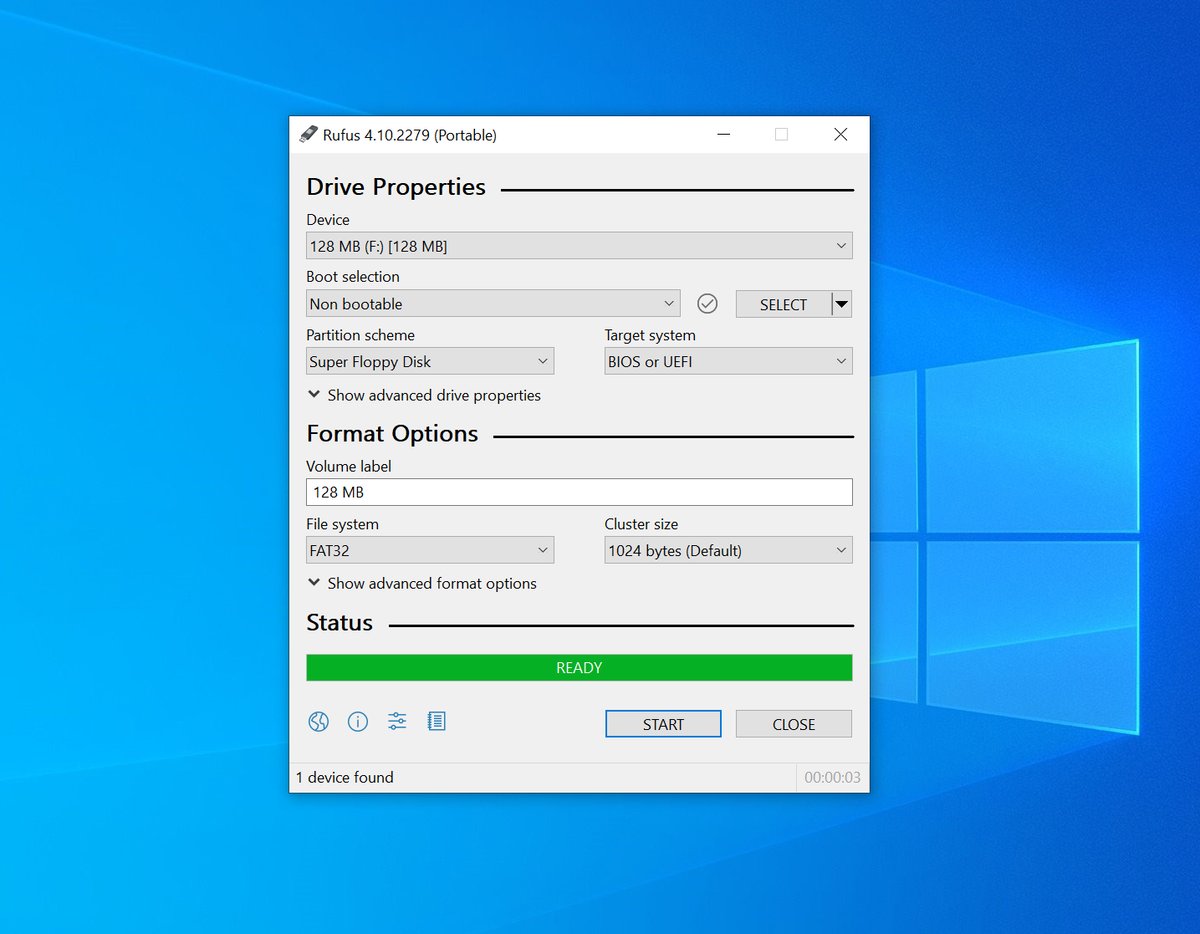I periodically receive requests from customers reporting that their keyboard or Nalbantov floppy disk emulator can’t read their USB stick. Usually, the issue is that the USB stick isn’t formatted correctly as a FAT32 device, or that it’s corrupt.
I’ve created this guide to explain how to format your USB sticks in a manner that’s readable to nearly all older keyboards and USB emulators.
Problem #1: The USB Stick isn’t Formatted FAT32
For your USB stick to work with either a Nalbantov USB emulator, or an older keyboard, it must be formatted FAT32.
Modern operating systems often use exFAT by default instead of FAT32. Additionally, Windows computers allow you to format USB sticks in NTFS format, which also won’t work. FAT32, however, is readable in nearly all devices that are new enough to have USB ports.
On Windows, if you try to format a USB stick that’s larger than 32 GB using the native Windows software (through File Explorer), you won’t even be given the option to format it as a FAT32 device.
Problem #2: The USB Stick has Partitions
Nalbantov USB emulators and many older keyboards require your USB stick be formatted as a “superfloppy.”
Some larger, modern USB sticks have a partition table—much like an actual hard drive. But some older keyboards/controllers only mount removable media if it has no partition table. If you format a USB stick as a single partition without any partition table, then it’s in “superfloppy” format. This is mandatory for your USB stick to work with the Nalbantov.
This is a bit confusing, since your USB stick might have only one FAT32 partition, but still have a partition table, rendering it unreadable. It can be a very sneaky problem. See “How to Format your USB Stick Properly” below.
Problem #3: The USB Stick is the Wrong Size
Not all USB sticks are equal. Different brands and sizes can behave quite differently.
As a rule, speed is often proportional to size, and USB emulators expect very fast USB sticks—which is a bit counterintuitive, since they’re emulating floppy disks! Nalbantov officially recommends name-brand 64 GB USB sticks. If you’re looking for a good USB stick, see my article on my preferred choice for USB sticks for Nalbantov USB emulators and other devices.
However, your USB stick might also be too large. Many older devices weren’t designed to work with USB sticks larger than 32 GB. If you have an older keyboard and are struggling to use your USB stick with it, consider switching to a smaller drive.
As a general rule, if you’re working with newer devices or a USB floppy disk emulator, you should use a 64 GB stick. If you’re working with an older keyboard or Disklavier, you should use a 32 GB stick.

How to Format Your USB Stick Properly
Back up anything you care about. These steps erase the stick completely. Double‑check the disk you select before hitting Enter.
Windows
Rufus explicitly supports creating “Super Floppy Disk” layouts (no MBR/GPT) and formatting in FAT32, which is exactly what you want for devices that prefer a no-partition FAT volume.
Verify your settings using the image below:
- Device: pick your USB stick
- Boot selection: “Non-bootable”
- Partition scheme: choose Super Floppy Disk (no partition table)
- File system: FAT32
- Click Start → OK
This software is an excellent choice, as it will work with any arbitrary USB stick.
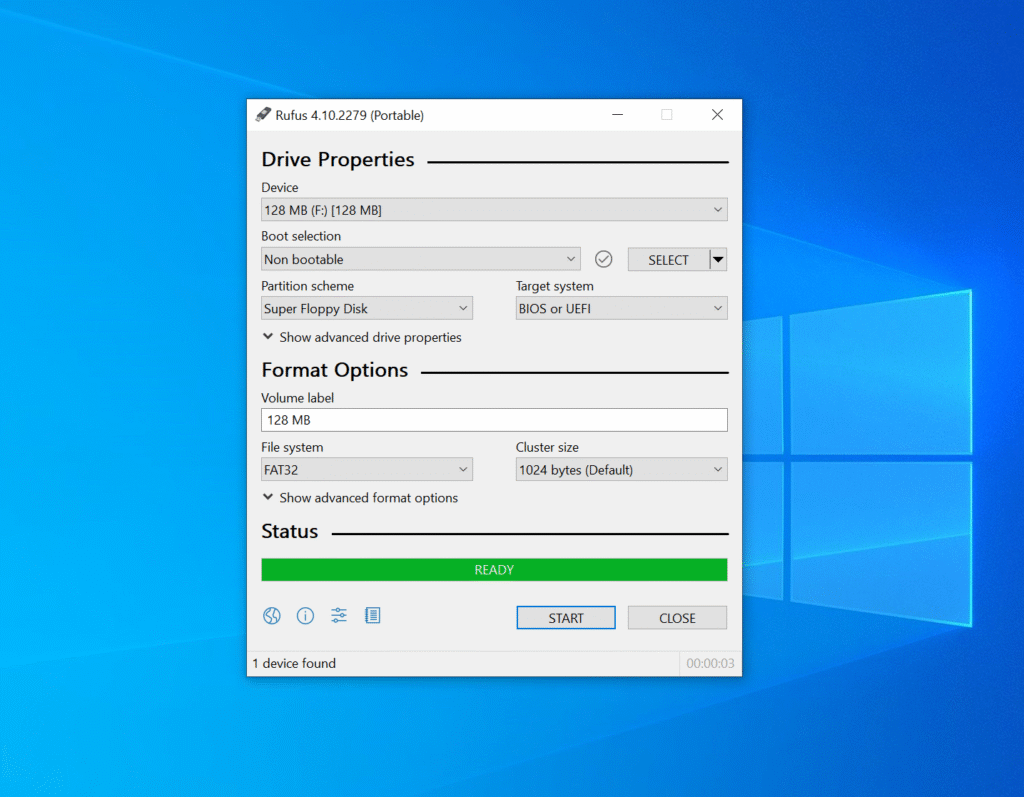
macOS
Find the disk number: diskutil list
Unmount the whole device, then write a FAT32 file system directly to the disk (note: use rdiskN for speed):
diskutil unmountDisk /dev/diskN
sudo newfs_msdos -F 32 -v NALBANTOV /dev/rdiskN
Always carefully double-check the target disk before running these commands.
This creates a FAT32 superfloppy (no MBR/GPT). newfs_msdos is Apple’s FAT formatter and supports building FAT12/16/32 directly on a device.
Disk Utility can’t make a “no‑scheme” FAT volume; use the Terminal method above for true superfloppy.
Linux
Identify the device (not a partition): lsblk -p
Create FAT32 directly on the whole device with the “ignore partitions” switch: sudo mkfs.vfat -F 32 -I /dev/sdX
The -I flag tells mkfs.vfat to place the file system on the entire disk (superfloppy).

lsblk -p to verify the partition layout. This USB stick will not work as originally listed, as it has a partition (/dev/sdd1). After formatting, you can see that the disk now has no partitions, and is instead formatted as a superfloppy.Make certain you’re targeting the entire device (e.g., /dev/sdX), not a partition like /dev/sdX1.