If you’re struggling to read your Yamaha Disklavier or Clavinova floppy disks, you’re not alone! This guide explains why older Yamaha disks often look unreadable to PCs, what tools reliably extract the files, how DD/HD media mismatches and drive issues cause read failures—along with what to do to recover your songs.
Yamaha Disks Have Copy Protection
Yamaha Disklavier and Clavinova floppy disks are typically copy-protected, even when they contain only your own recordings. When a Mark I or Mark II Disklavier formats a floppy disk, it creates an intentionally blank first sector. There are additional forms of protection with Clavinovas.
This blank first sector means that your computer will not be able to read the disk directly, and you’ll need specialized software.
If you have floppy disks used in a Yamaha Disklavier, you can use Player Piano Floppy Backup Utility (PPFBU). This software is designed by Mark Fontana specifically to read these disks.
If you have a Yamaha Clavinova, you will likely need to use Giebler’s Yamaha Disk Manager, which is a much older and more difficult to use program requiring MS-DOS. In these cases, I highly recommend contacting me to transfer the files.
For a full overview of Disklavier-related software tools, see my Yamaha Disklavier, MIDI, ESEQ, and Floppy Disk Tools page.
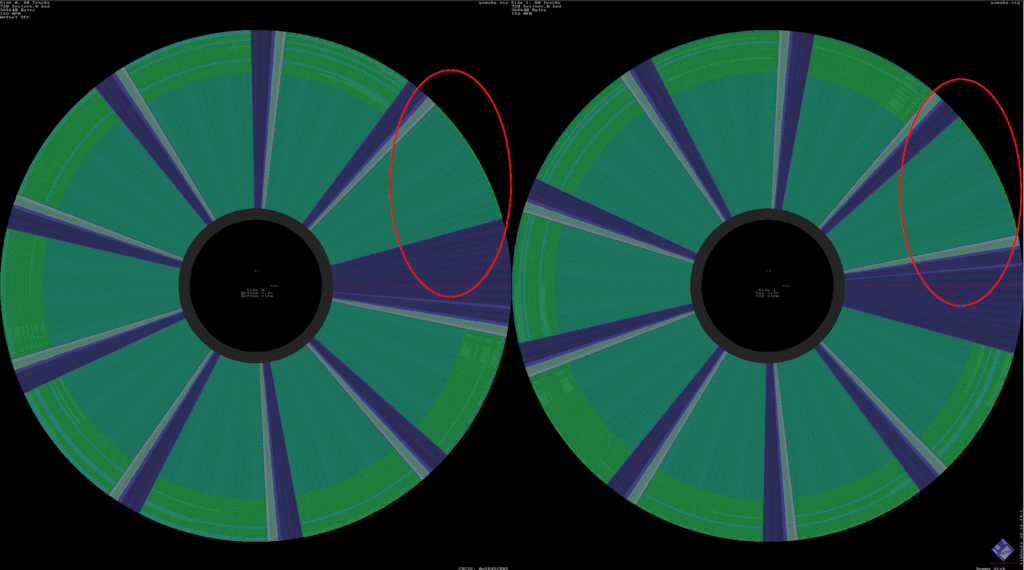
HD Disk Written as DD
Yamaha Mark I and Mark II Disklaviers were designed to use DD disks, and their drives don’t recognize that HD disks are different. The Disklavier will write to the disk as though it’s a DD disk, including formatting it the same way. When you then attempt to access the disk from your computer, your computer correctly identifies it as an HD disk, and can’t read the contents.
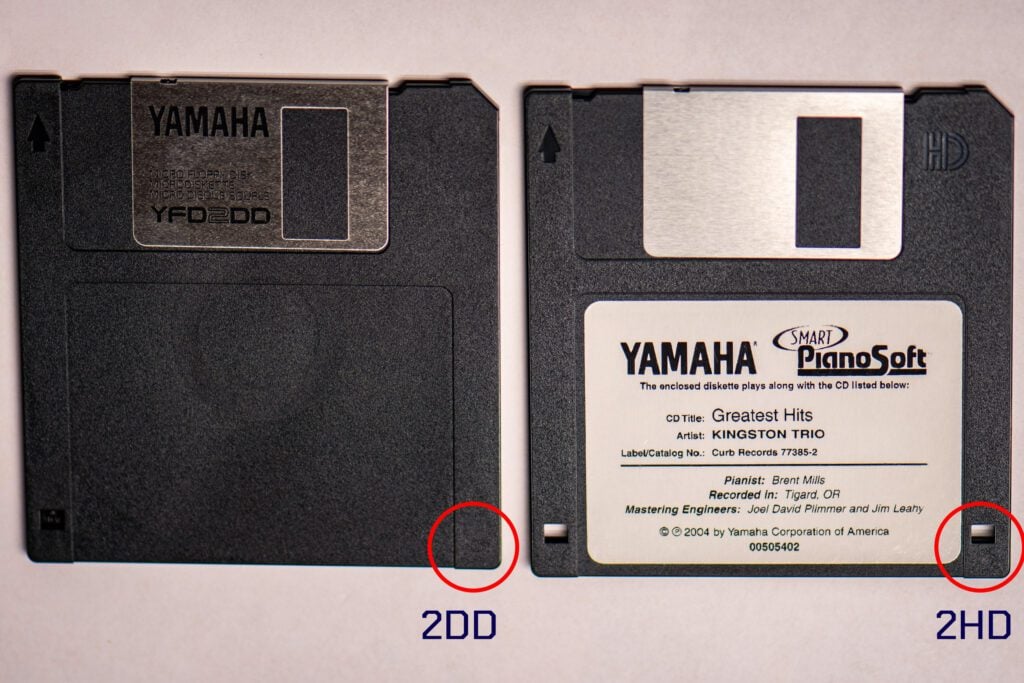
If you have an HD disk, and you used it with your Disklavier or Clavinova, it’s very likely the instrument wrote to the floppy disk as though it were a DD disk. In this case, the easiest way to read the disk on your computer is to cover the indicator hole with masking tape, as shown below. This allows your computer’s floppy disk drive to recognize the disk as a DD disk, just like the older drive in your Disklavier did. Because HD disks eventually became so common, many people used them accidentally, so this is a common problem.
Please note that using HD disks as DD disks might result in reliability difficulties long-term. Using tape in this manner is a great choice for recovery, but if you’re planning on still reading and writing to floppy disks in the future, you should consider obtaining proper DD disks.
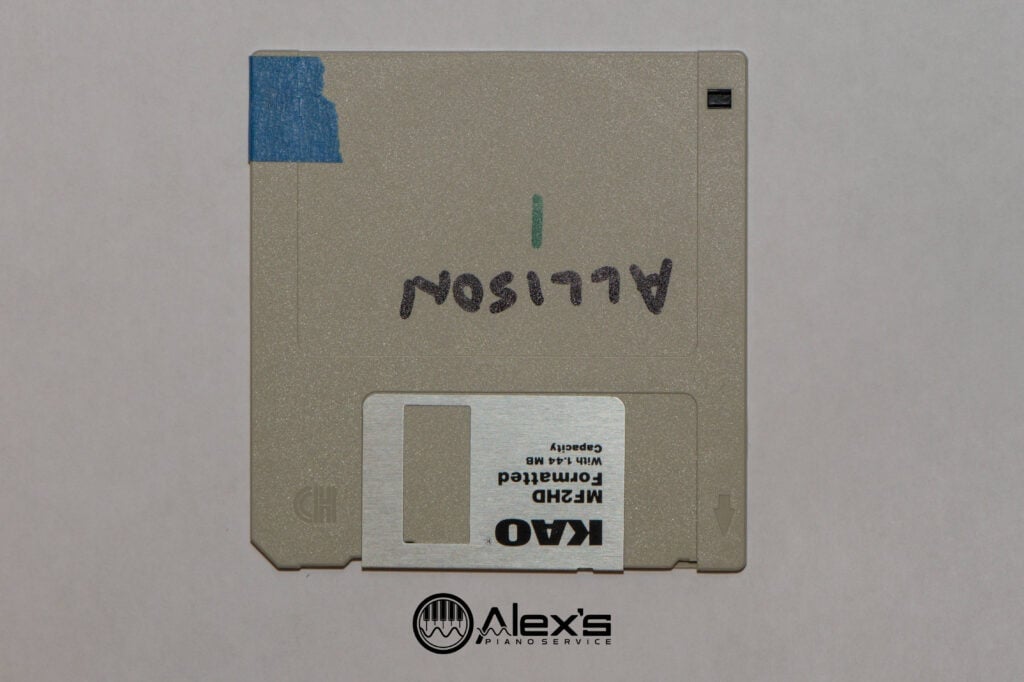
Corruption & Physical Damage
Unfortunately, some floppy disks are simply corrupt. This happens for a variety of reasons. Floppy disks degrade naturally from heat, humidity, and age. However, they can also be damaged by floppy disk drives. If your drive can’t read floppy disks, or is noisy, you should not keep trying other disks in your collection! If you’re purchasing a floppy disk drive for your computer, see my recommended list of floppy disk drives.
Floppy disks can also be exposed to magnetic fields (such as near speakers), which will corrupt some data. Although floppy disks are fairly durable, do your best to keep them away from speakers or anything else that generates a strong magnetic field.

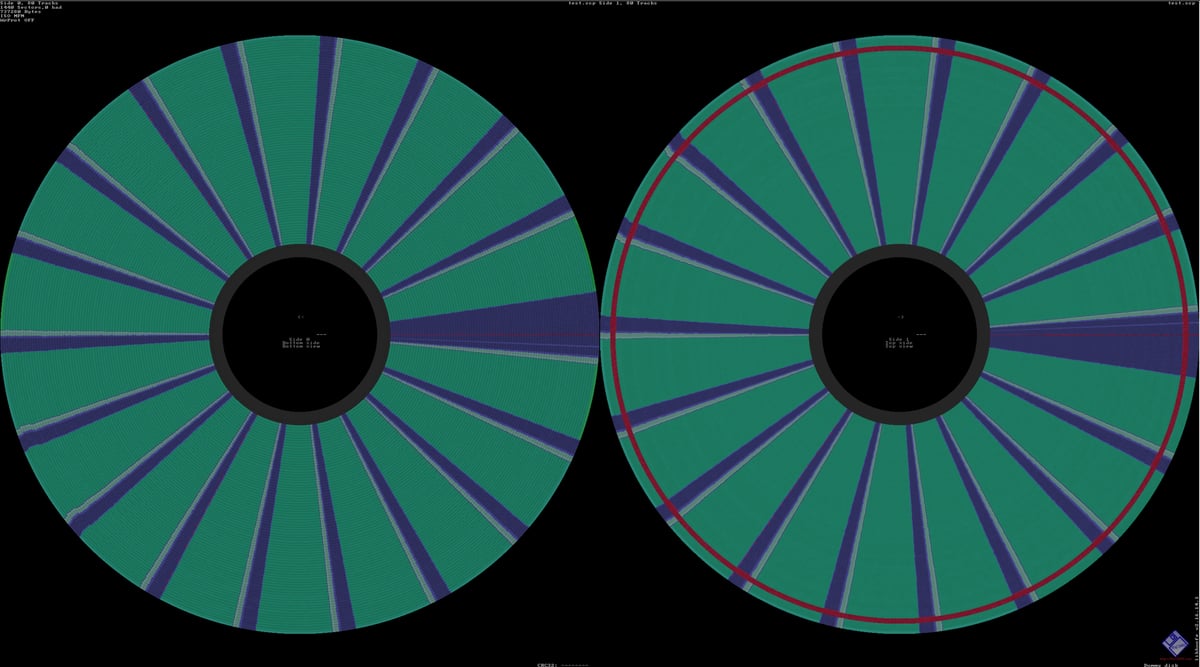
Concerns with Macs
Because Yamaha copy-protection renders the disk unreadable to the operating system, some versions of Mac won’t allow software to access the disks. This includes cases where you run the software in a virtual machine, such as when using Parallels. Unfortunately, most customers report being unable to read these disks on Mac devices, even when using the same external USB drive and running the same software under emulation. Your best bet is to get access to a Windows or Linux computer.
If you’re on a Mac, you can still create an image of a copy-protected disk using a Greaseweazle. This allows you to easily backup and duplicate disks, or put images on a Nalbantov floppy disk emulator. However, you’ll still have to use a virtual machine or emulator to run Player Piano Floppy Backup Utility.
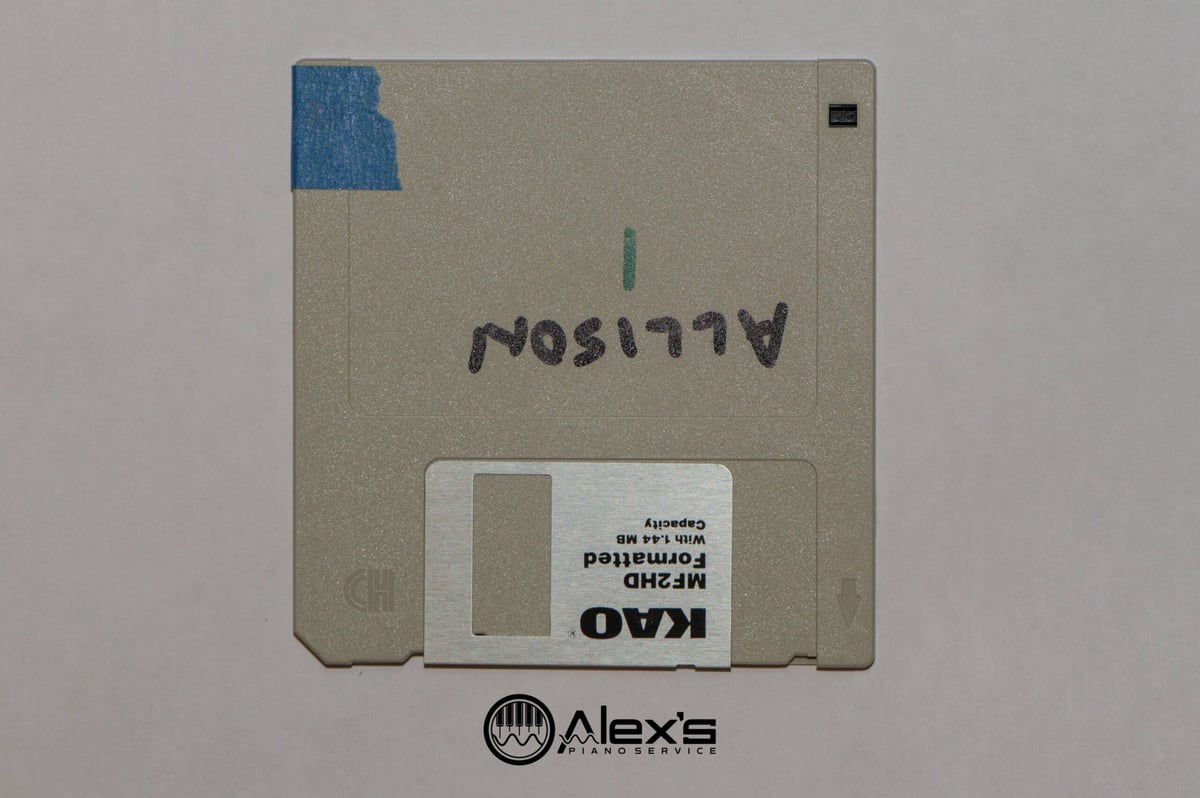
Dear Alex,
My year old granddaughter just started piano lessons on my old Yamaha DGX 500 electronic piano. The original floppy disk that came with it is long lost. I wonder is there anywhere I can buy a replacement disk? The floppy disk drive on it works fine but I want to buy her floppies to use to record with. What type of disks should I buy and can I buy disks that have prerecorded songs them. Lastly what format do those floppy drives use? Your expert advice will be greatly appreciated by my self and by my soon to become keyboard expert granddaughter. Thank You!
Hello Raymond! There are a number of good places to purchase floppy disks for your—and now your granddaughter’s—DGX-500. One great resource is the aptly-named floppydisk.com. They sell “new old stock” disks, as well as recycled disks—old disks they’ve formatted and placed new blank labels on. Alternatively, I’ll often search for a well-known brand such as Maxell on eBay.
The DGX-500 can use both the 1.44 MB DS/HD disks and the smaller 720 KB DS/DD disks, so you don’t have to worry about that. The DS/HD size is by far the most common, and will store plenty of your granddaughter’s recordings.
The Yamaha DGX-500 can play standard MIDI files, so it’s very flexible. You can use an external floppy disk drive to write your own disks just by downloading free public domain music and putting it on a disk. If you’d prefer, you can purchase new disks from groups like the Dunn Brothers, who sell floppies ready for your device.
Whether you write your own disks or not, a USB drive for your computer is a good idea. That lets you save your granddaughter’s recordings there too.
Thank you!