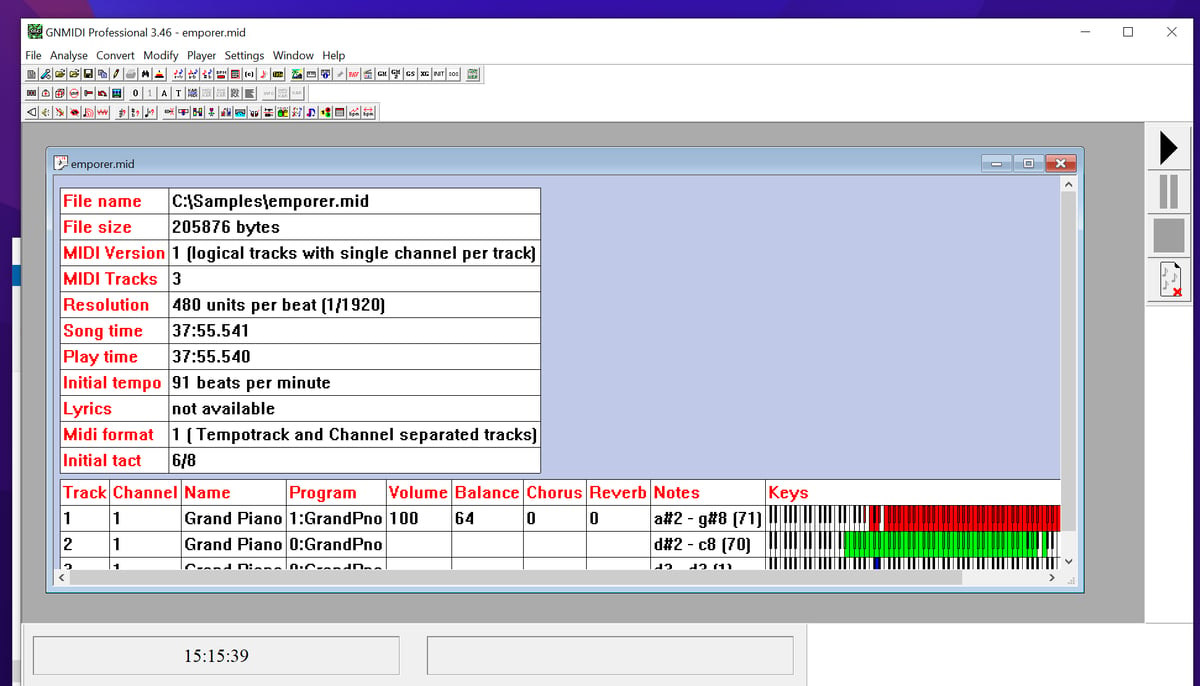Yamaha Disklavier systems and most other player pianos work best with Standard MIDI Files saved as Type 0 (also called Format 0). Most MIDI files you download online are Type 1, so it’s important to convert them before loading them onto your Disklavier.
If your MIDI file is in the wrong format, the most common symptom is that notes will seem to be missing. Most often, clients reach out to me and say that it’s only playing “one hand.”
This guide shows you how to use GNMIDI 3 Professional to convert MIDI files from Type 1 to Type 0—both one file at a time and in bulk—so they’re ready for use on your Disklavier.
Downloading GNMIDI and Choosing the Right Version
You can download the official GNMIDI installer from the developer’s site. The GNMIDI software offers a 14-day free trial. Depending on how many files you plan to convert, this might be enough; however, I do recommend supporting the developers, as this is a very useful piece of software.
For Disklavier work, I usually recommend the Professional version, because it allows for batch conversion—processing entire folders and subfolders in one go. The Light license can convert single files between MIDI formats but does not support batch operations. If you have just a few songs, or convert small numbers of files sporadically, that might be plenty for you.
If you only need a dedicated MIDI format converter (without all of GNMIDI’s editing features), you might also look at GNMIDFMT—MIDI format 0/1/2 converter. It can convert single files and multiple files in one folder, but unlike GNMIDI Professional it does not convert subdirectories—you’ll have to add each folder manually. It also cannot modify the MIDI files in any other way (editing velocity or other details). This is a cheaper option, but less flexible.
Only download GNMIDI and related tools from the official gnmidi.com website.
About the License Email
After you place your order and payment is processed, the developer sends your license email manually. The official FAQ explains that the license mail usually arrives within 24 hours (and always within 48 hours) after the payment notification, and it contains plain text only—no attachments.
Although I was alarmed when it didn’t show up in my inbox immediately, the developer did send it within twelve hours.
MIDI Type 0 vs. Type 1 for Disklaviers
Type 0 (Format 0)
All MIDI events are merged into a single track. Most player pianos work best with this format.
Type 1 (Format 1)
The same song data is spread across multiple tracks (often one per instrument). This is convenient for editing, and it’s the default for many sequencing programs and online MIDI libraries.
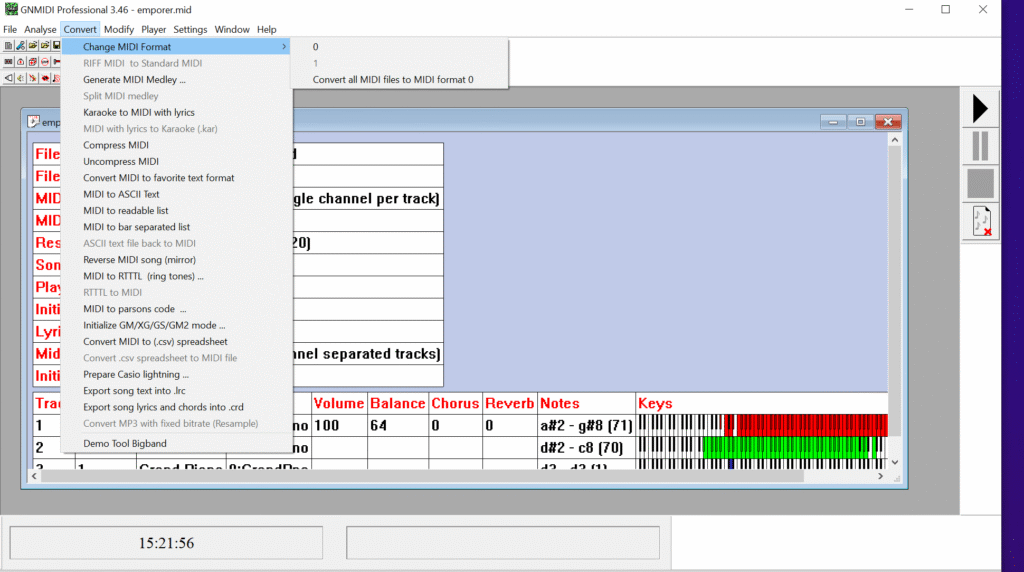
Converting a Single MIDI File (Type 1 to Type 0)
Use this method when you just want to prepare one song for your Disklavier.
- Launch GNMIDI Professional.
- Open your MIDI file.
Go toFile > Openand select the MIDI file you want to convert. - Confirm the current format.
After loading, GNMIDI shows a song information window. Beside theMidi formatentry, you’ll see a 0 or a 1. - Open the Change MIDI format operation.
Go toConvert > Change MIDI format > 0. It will then open a new window with the converted file. - Test the result.
Play the converted file inside GNMIDI (press the Space bar to start/stop) and make sure it sounds correct. - Save the Type 0 file.
Go toFile > Save Asand select a folder where you keep your Disklavier-ready Type 0 MIDIs. Give it a clear name, for example:SongName_Type0.mid
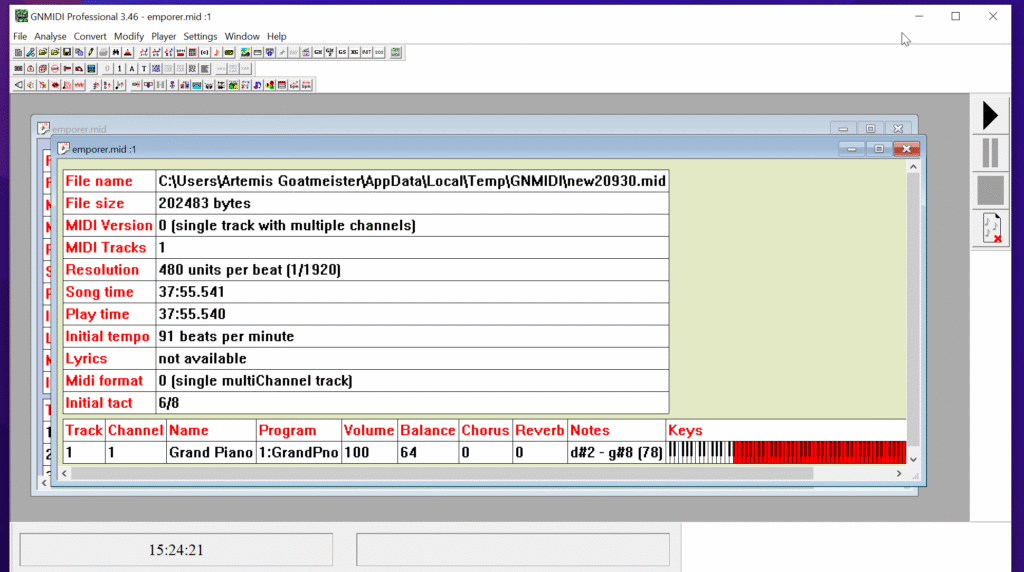
Batch-Converting an Entire Folder (Type 1 to Type 0)
If you have many Type 1 files, it’s tedious to go through and convert each one individually. GNMIDI Professional allows you to convert all the MIDI files in a given directory. It will even traverse subdirectories, so you can convert thousands of files at once.
- Open GNMIDI Professional.
- Open the Batch conversion window.
Go toFile > Batch conversion. A list of available batch operations will appear. - Choose the Type 0 conversion operation.
In the list, selectConvert all MIDI files to format 0. This operation converts all Type 1 files it finds to Type 0.
Note, you can also access this same option by selectingConvert > Change MIDI format > Convert all MIDI files to format 0. - Select an input folder.
When prompted, select the folder that contains your source MIDI files (usually Type 1). GNMIDI will automatically search for.midand.karfiles in this folder and its subfolders. - Select an output folder.
Pick an empty folder where the converted files will be saved. The input and output folders must not be the same, and GNMIDI requires the output folder to be empty. - Start the batch conversion.
Confirm the settings to begin. GNMIDI will process each MIDI file, converting Type 1 to Type 0 and writing the new files into the output folder with the same file names. - Check for errors.
If any files cannot be converted (for example, corrupted MIDI files), GNMIDI will display an error dialog. After the batch is finished, you can open the log viaHelp > Openlog file to see which files failed and why.